Support
Search through our resources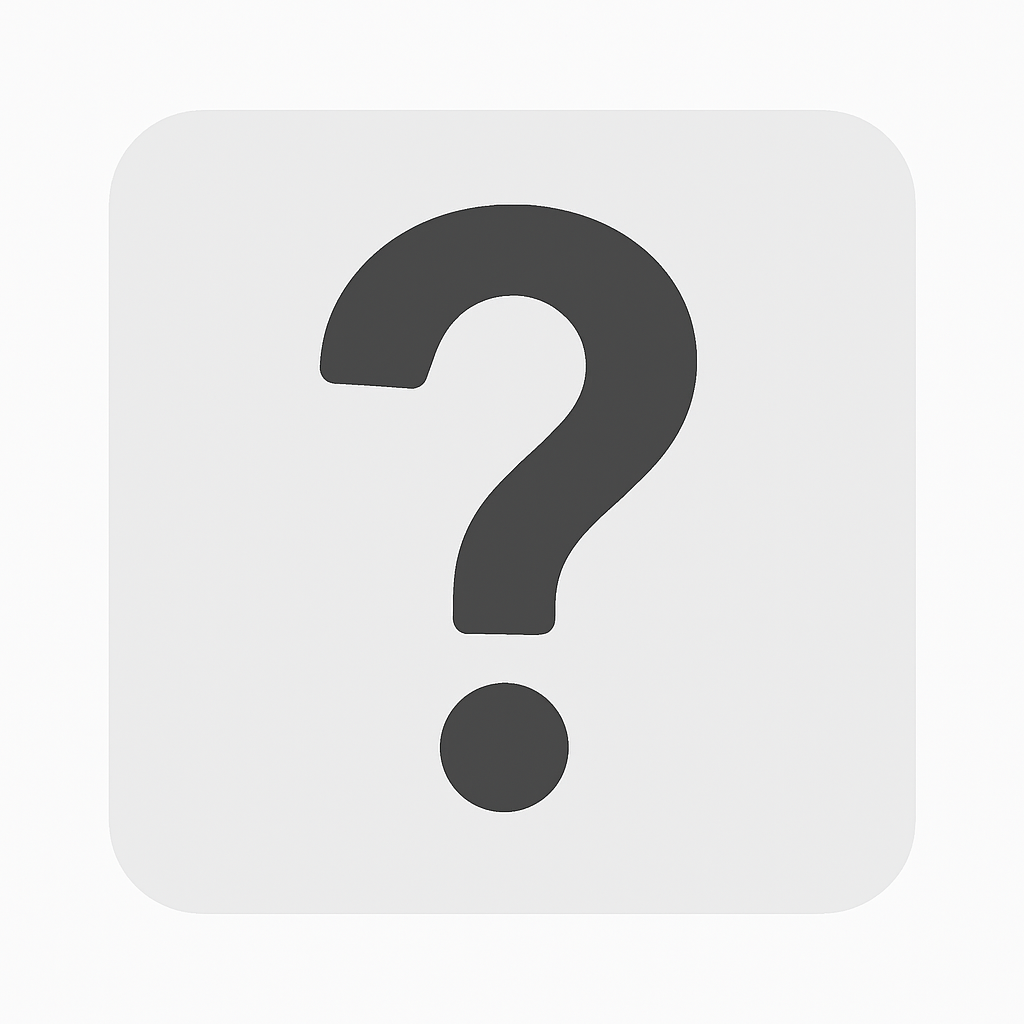
How to update profile name through User Interface if employee has no middle name?
The user should do the following.
- User must enter period (.) in text field of Middle Name.
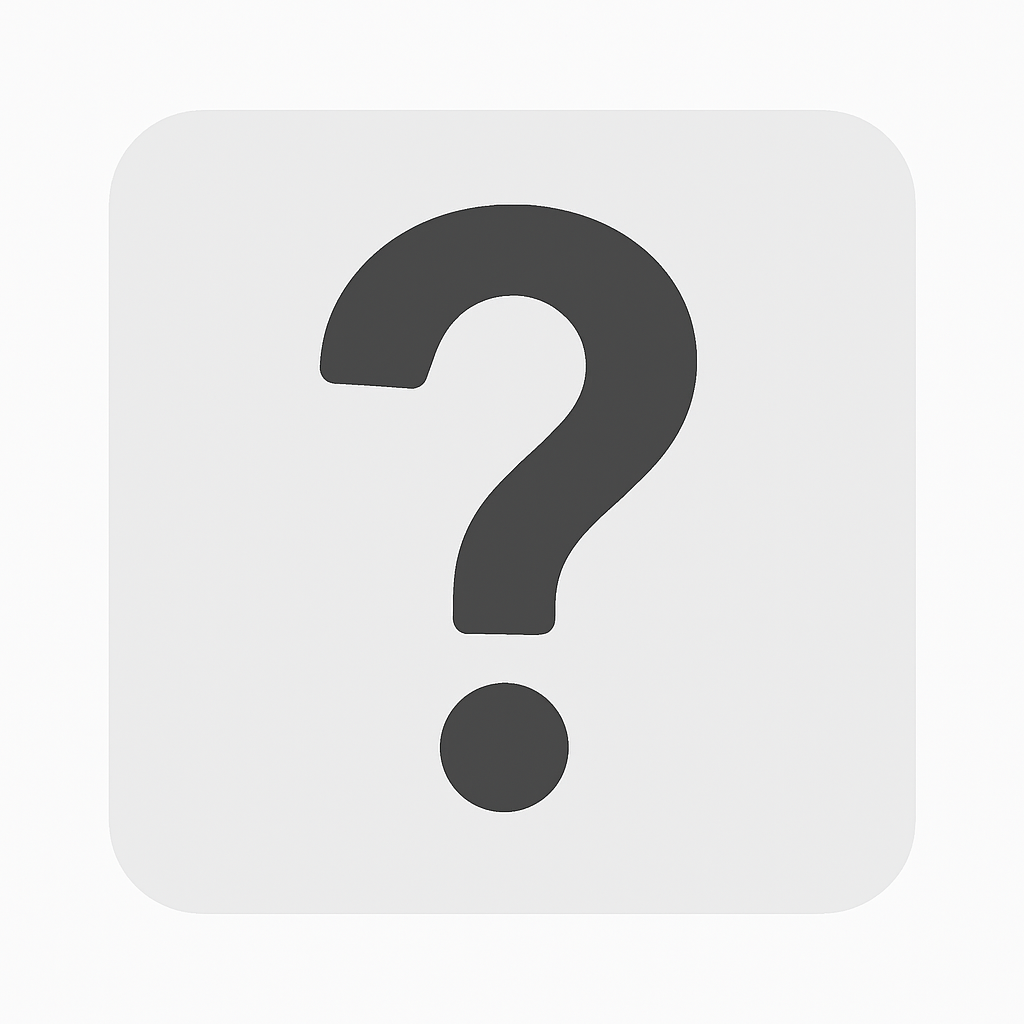
How to Inactivate Employees through User Interface?
1. Go to Prime Module> Org Data > Manage > Employees
2. Click Assignment header to display Edit button.
3. Click Edit button.
4. Click Employment Status dropdown, select Inactive.
5. Enter End Date.
6. Click Save button.
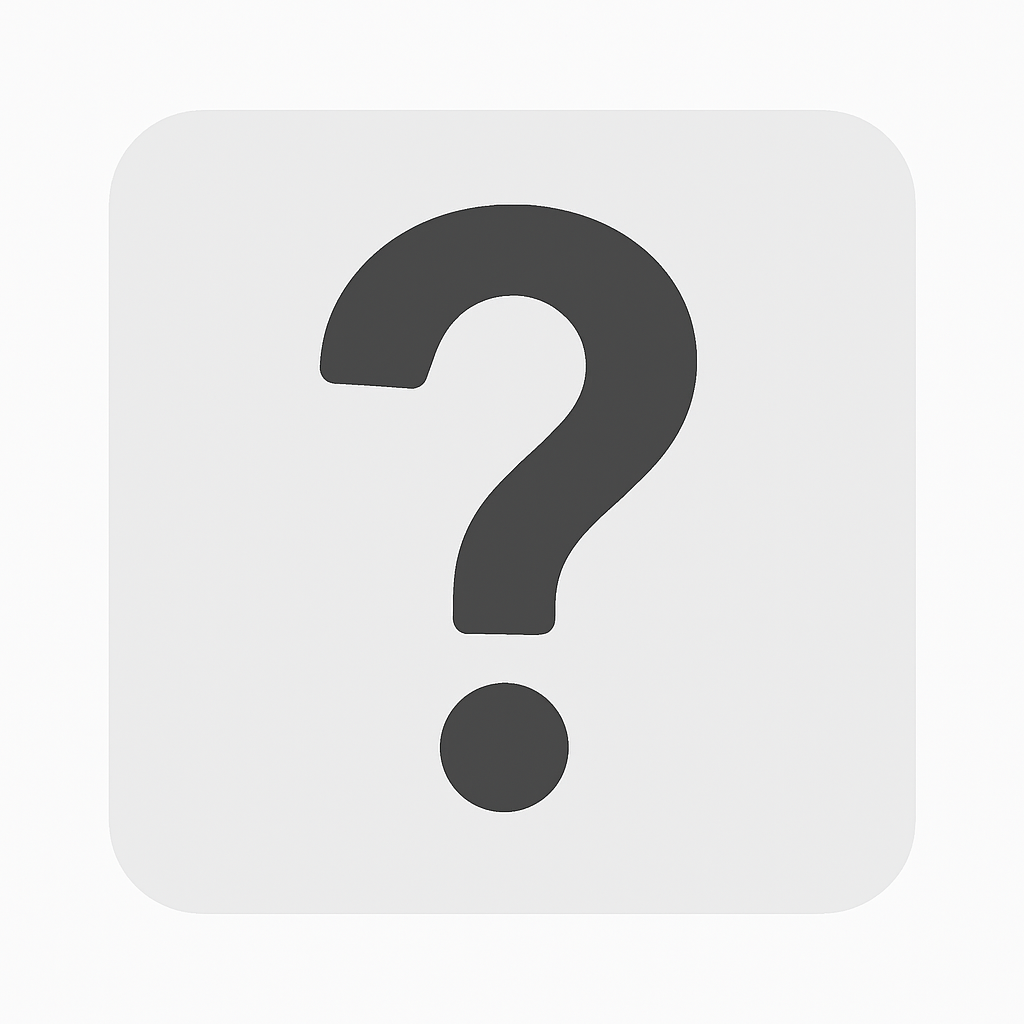
What is the cause of "Syntax error near '}'" upon uploading?
System has no upload codes setup.
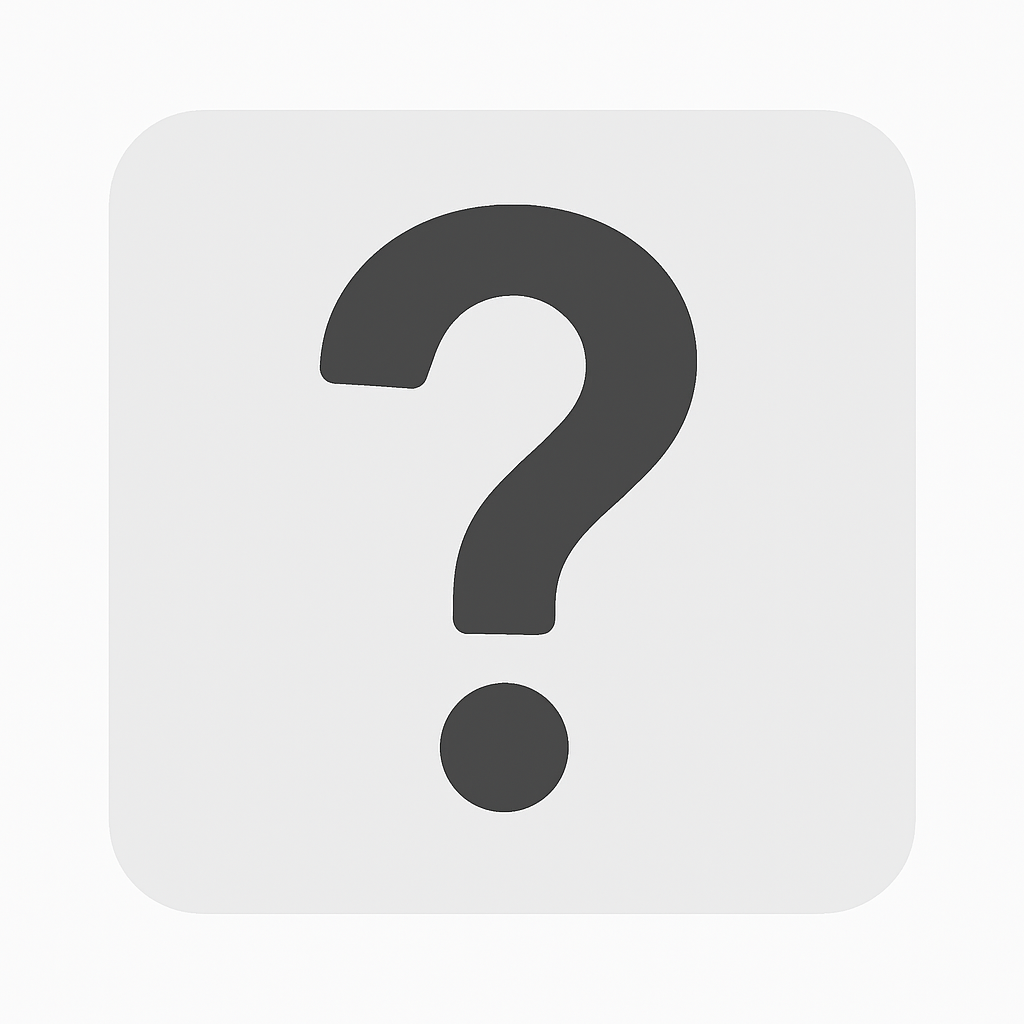
How to setup Departments?
2. Click Add button.
3. Fill up data fields:
a. Short ID - Department ID
b. Name - Department Name
c. Tick checkbox of Active
d. Select Type
f. Seq no - sequence no./numbering
g. Head - assign Department Head
h. Department Under - select where new department is under. This is to setup the organizational chart.4. Click Insert button.
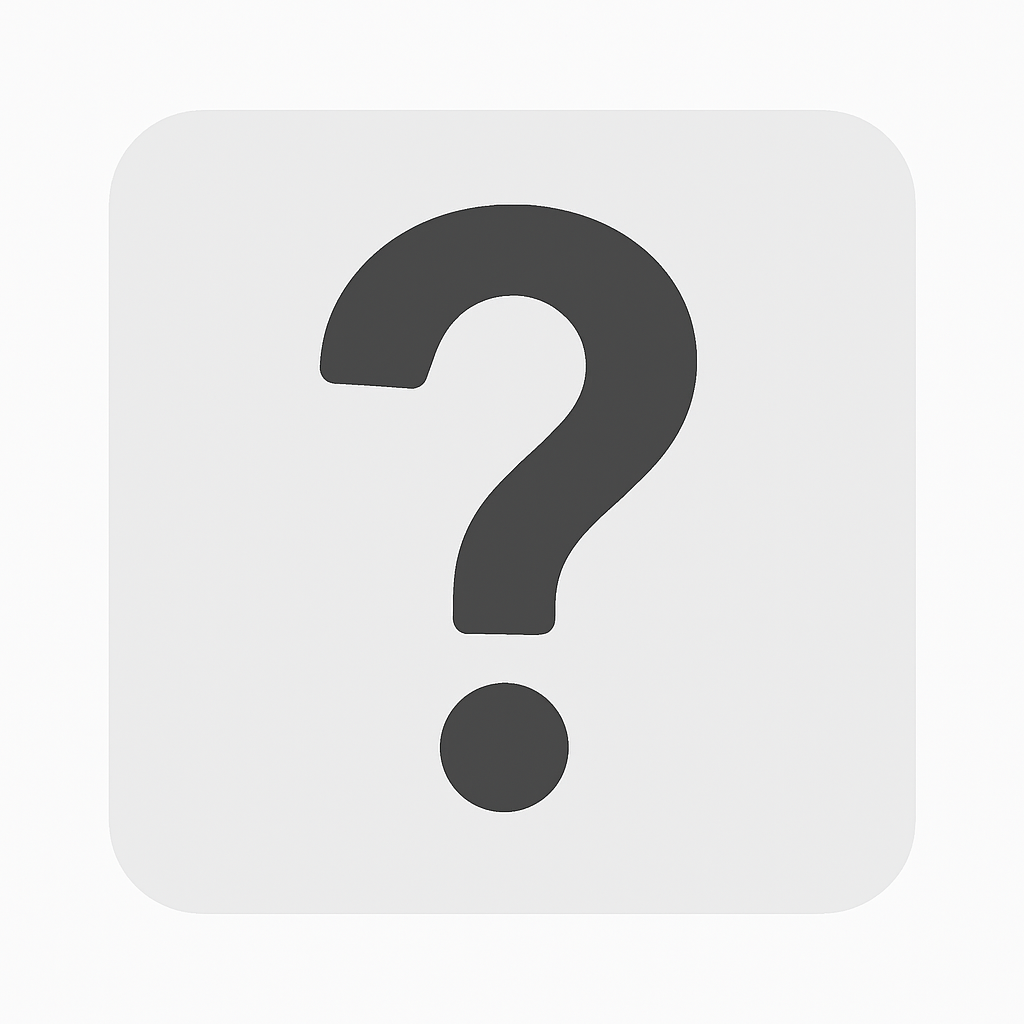
What is the cause of Data Uploader error: "Error at record 0: 'Sheet1' is not a valid worksheet name..."
The worksheet name of the template should always be Sheet1.
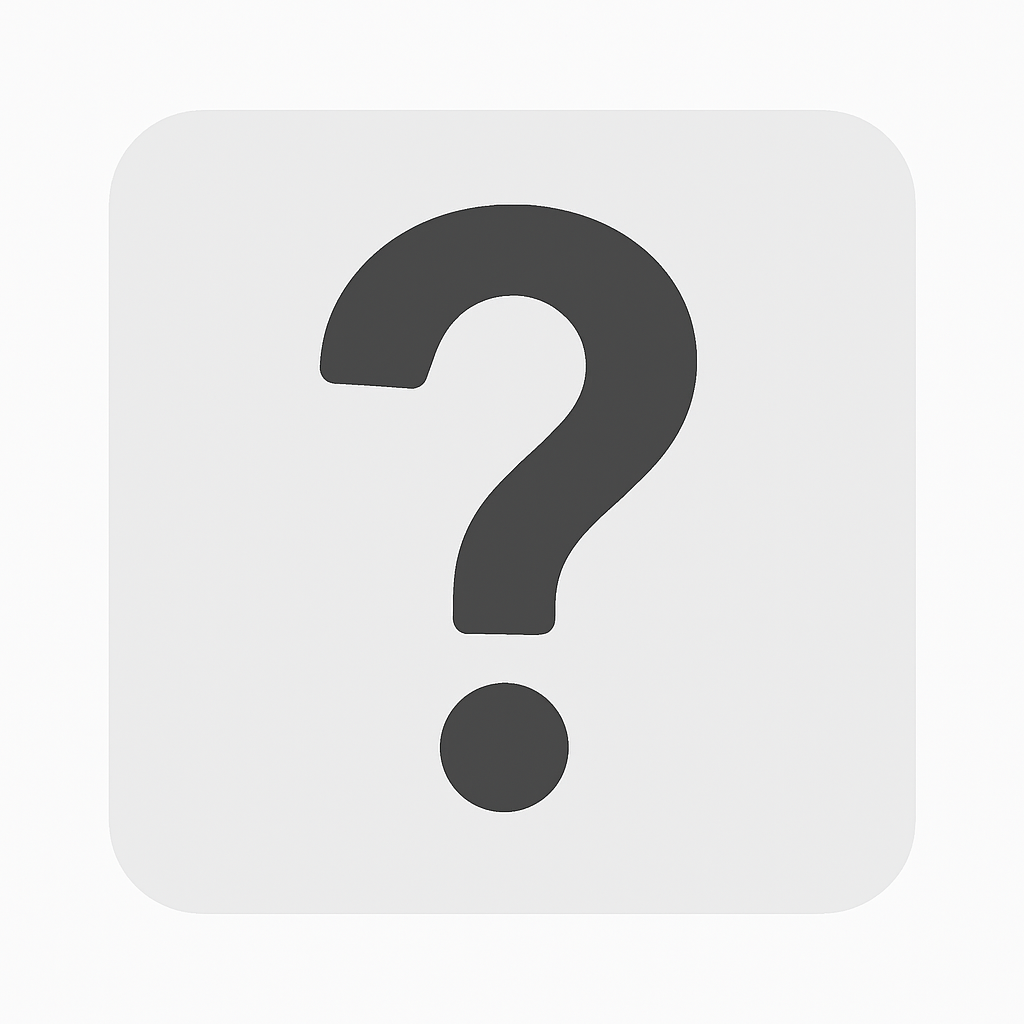
How to setup Approvers?
There are two ways to setup Approver Matrix, via User Interface and Template Uploading. Most common used is through uploading.
Steps on how to fill out Approver Matrix template:
1. APPROVER_SEQNO - approver's sequence no.
a. 0 - for single approver
b. 1 - for first approver
c. 2 - for second approver
2. APPROVER_EMPID - enter employee's ID
3. APPROVER_ID - enter approver's ID
After filling out the template, user may upload it to Data Uploader. Path is Organizational Data > Buildup > Data Uploader.
----------------------------------------------------------------------------------------
Steps on how to manually add Approver Matrix (via User Interface)
1. Go to Organizational Data > Setup > Approver Matrix
2. Click Add button.
3. Fill out data fields:
a. # - approver's sequence no.
i. 0 - for single approver
ii. 1 - for first approver
iii. 2 - for second approver
b. Employee - select employee's name
c. Approver - select employee's approver
d. OIC - leave blank
e. OIC Start - leave blank
f. OIC End - leave blank
4. Click Insert button.
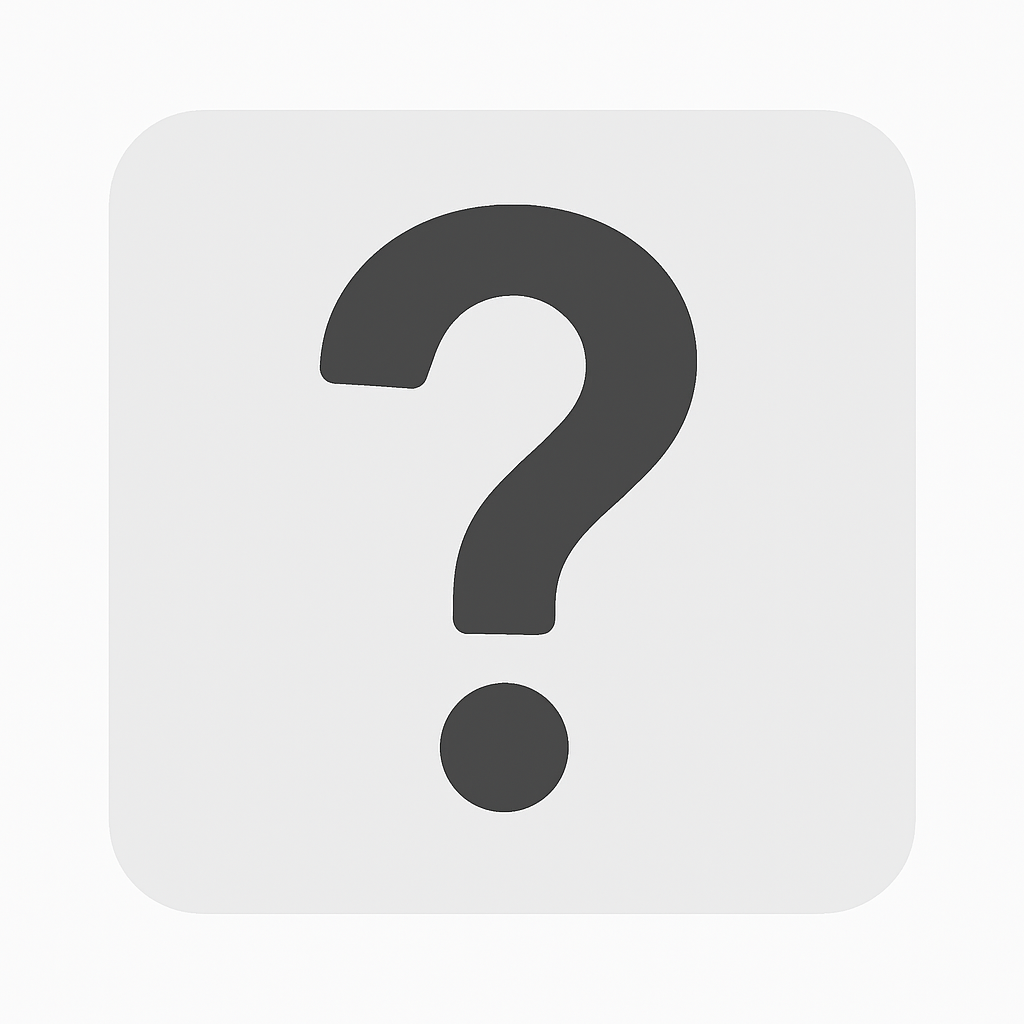
Where can I find the processing logs?
1. Go to Prime Modules > Organizational Data > Report > Audit Logs
2. Enter Date Periods.
a. From - start range
b. To - end range
3. Click Submit button.
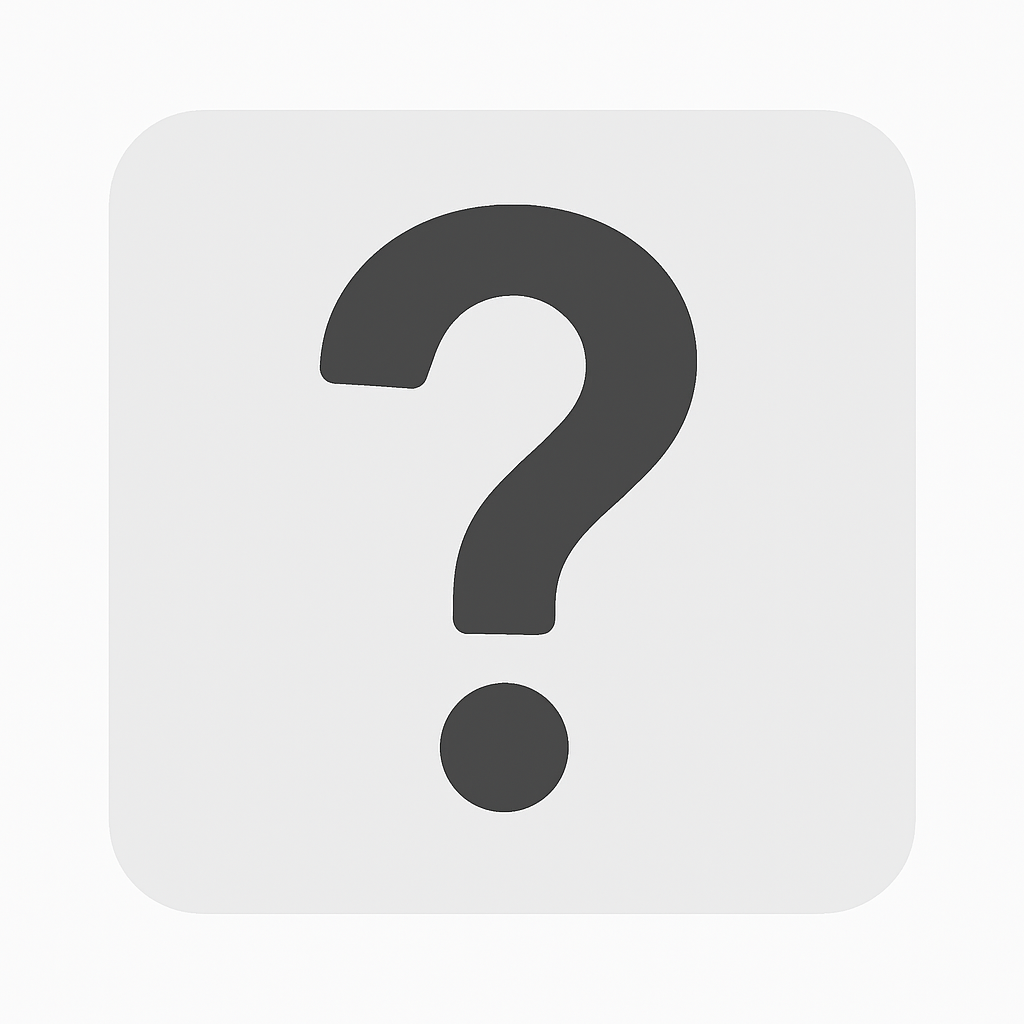
How to generate Employee Data Report?
Steps on how to generate Employee Data Report:
2. Click on the Listing dropdown.
3. Select Employee Data Report.
4. Enter range of Date Hired of employees.
5. Click Generate button.
6. To export, below the Generate button, click the Export As dropdown then select the desired format.
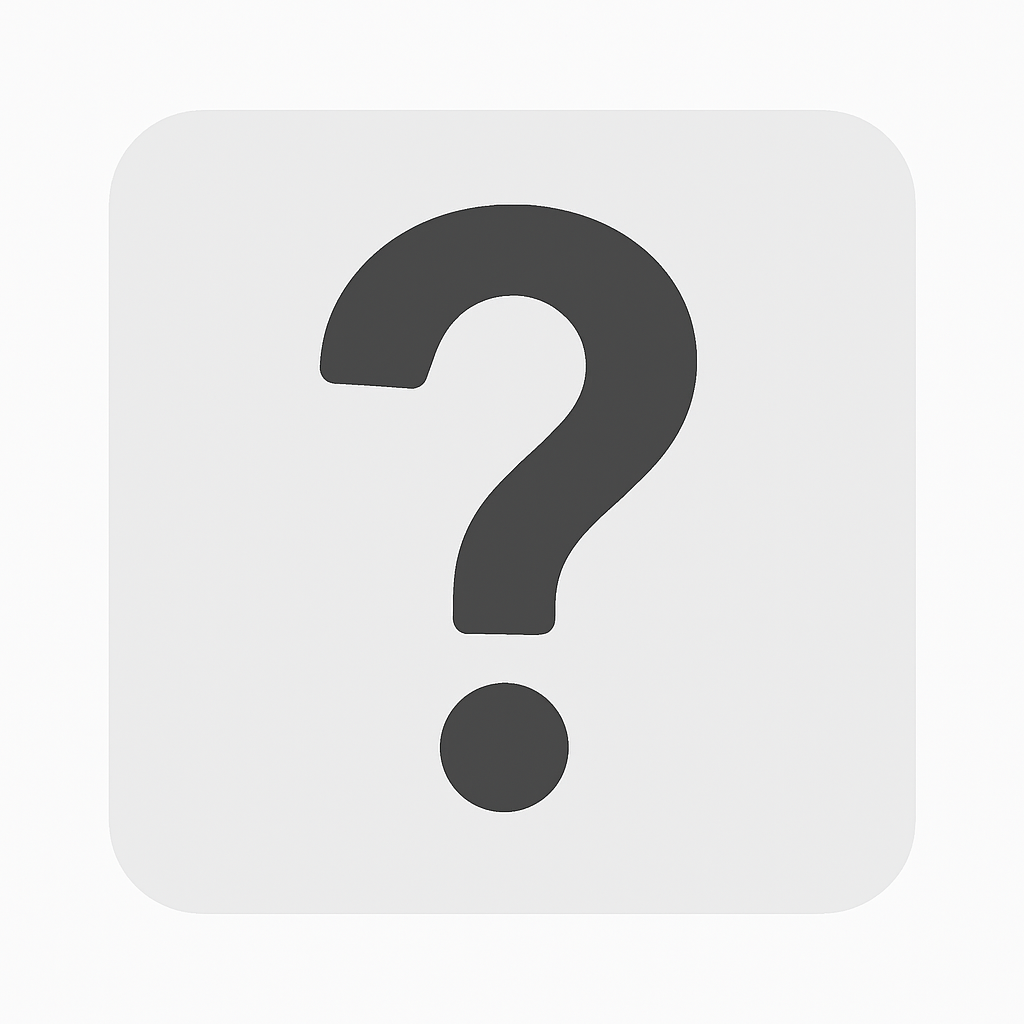
How to sort Employees Profile?
The list of employees profile can be sort by ID, Last Name, First Name, and Middle Name.
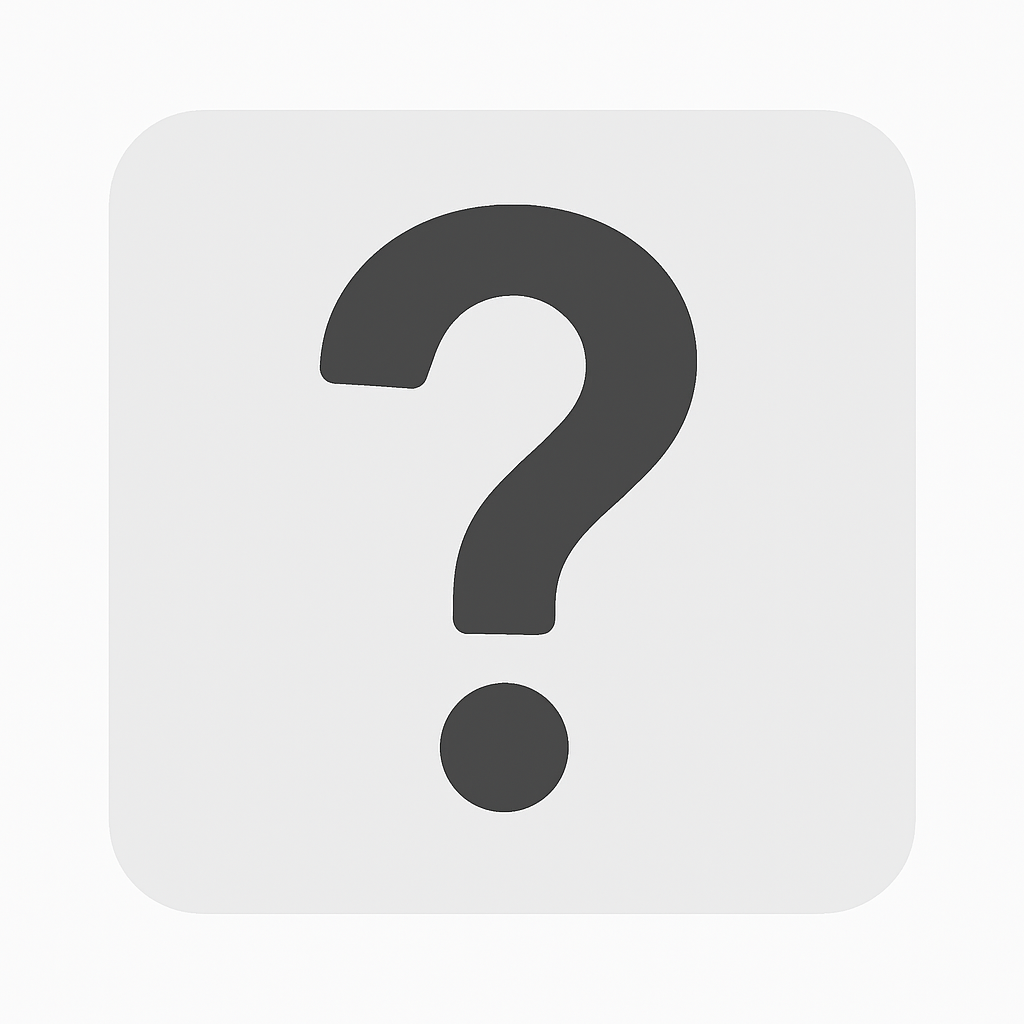
What is the cause of error "End Date is Required!"?
If employee is tagged as Inactive